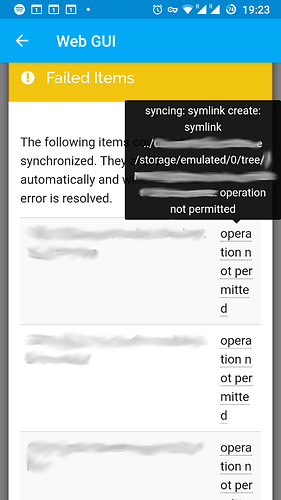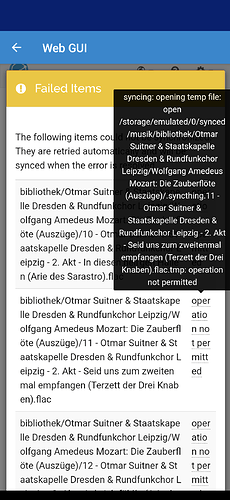First of all, thanks everyone for such quick, elaborate and helpful responses! I’m starting to feel much more confident now that my issue can be solved. 
@imsodin
Maybe we should add a link to “Failed Items” at the top of the “Out of Sync Items” list if there is any, a lot of people seem to be looking at that.
Oh wow, the “Out of Sync Items: 7 items” link and the “Failed Items: 7 Items” one looked so similar to me that I silently assumed they would lead me to the same information. Now I know why I remembered from a couple years ago that I had seen specific error information somewhere in the UI. It’s just that, when Syncthing is working perfectly for years, you don’t spend a lot of time with the UI and tend to forget these things. (As an aside, this is probably the only critique I would have: The UI could be more intuitive in general. Are there any changes planned in this direction?)
Maybe also because it’s first, so we might also want to put failed items above out-of-sync items in the folder details.
How about combining the two popups into one? Or could there generally be a difference between out-of-sync items and failed items? I mean sure, not all out-of-sync items have necessarily failed. But could there be failed items that are not out-of-sync? If not, i.e. the failed items are always a subset of out-of-sync items, I would suggest combining the two popups and changing the link to something like “out of sync: 7 items (7 failed)”, where “7 failed” gets displayed in red.
You should get the logs (for syncthing, not the android app) from the phone that is having issues.
For anyone else reading this, who – like me – didn’t know at first where to find those logs: In the web UI they can be found in the dropdown menu at the top. The second tab (“debugging facilities”) then allows you make the logs more verbose.
In my case, however, it turns out the logs contain exactly the same information as the list of “failed items”. Moreover, enabling e.g. the “fs” debugging facility didn’t provide any additional information that seemed valuable.
Anyway, here are the logs / failed items:
Failed items: Old phone
All 7 failed items fail for the same reason that can be seen in the screenshot: A symlink cannot be created. In all cases, the symlink points to a relative path within the synchronized folder. (Only in one case the symlink is in fact a dead link, i.e. the target doesn’t exist. In all other cases it does.) As per the FAQ, my understanding had always been that synchronizing symlinks themselves (as opposed to following them) should not be an issue on non-Windows systems? (Besides, in my particular case those symbolic links have existed for years and I’m pretty sure that they used to get sync’ed just fine.)
Failed items: New phone
If I remember correctly, initially, after turning on the phone (with my other devices all offline), the “failed items” popup said that no available device had an up-to-date version of the files in question (or no device had the desired version or something). Now that all my devices are online and connected to each other, though, I’m seeing a different error message (though the same for all failed items in all folders):
Again, the logs with the “fs” debug facility enabled didn’t provide any additional information on why creating the temporary .syncthing.*.tmp file failed.
@AudriusButkevicius
On the surface it seems like enabling ignore permissions might.
I just had another look: On my both my phones “ignore permissions” is enabled for every folder, so that doesn’t seem to be it. Meanwhile, only on my laptop I had apparently enabled it for some folders and disabled for others – not sure why. In any case, I now think it’s rather unlikely that this is the issue here.
 Please let me know if anything is missing there!
Please let me know if anything is missing there!