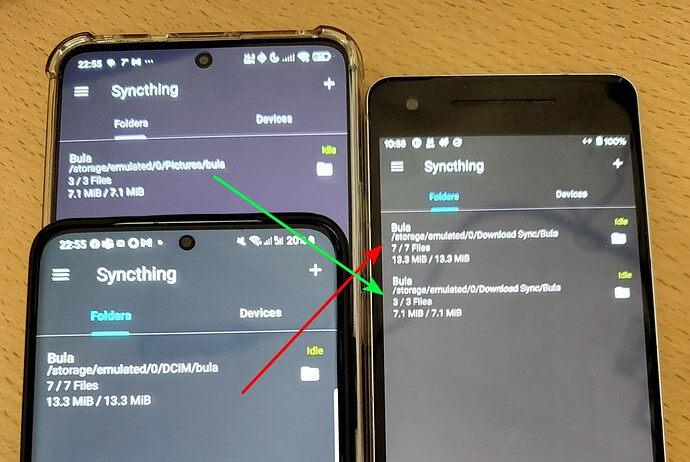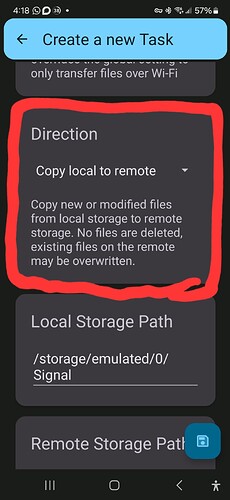Without understanding your distinction of backup vs sync, and your device topography, here is what I think your intention is, and how I would (did) tackle it (modified a bit as you sync one folder I sync my entire phones).
I take screenshots a lot as a throwaway/to-do method on my secondary devices. I don’t want the generating device to keep them, I want to view them on my primary one, and delete them there.
I create a “master” screenshot directory. All screenshots end up here. Viewing and deleting is done from this folder. This folder is created with the screenshots directory as path on the phone. The name should reflect its non-transient nature.
This folder is synced with a non-mobile device. Ideally something that is always on such as a NAS or PC, I use Linux. As you cannot rely on mobile devices to be always syncing (more later). This also satisfies additional requirements (again more later). The partnership is R/W on both ends - you will add/delete screenshots on the primary phone, and also make changes on the PC.
You now have:
Phone:/Pictures/Screenshots <-> PC:/Screenshots.
The path and location may depend on the OS on the phone end and wherever you want on the PC end. You decide the naming.
Next you also create a corresponding sync, from “secondary phone” to PC, for each phone. Similar setup. Both ends must be r/w, as files are added on phone and deleted from PC. Slightly different path on PC:
Phone2:/Pictures/Screenshots <-> PC:/Staging/Phone2Screenshots
Phone3:/Pictures/Screenshots <-> PC:/Staging/Phone3Screenshots
Alternatively, you may decide that (1) this is a headache, as I would agree (2) the devices are not hierarchally imporatant, all are subservient to your main device (3) you will never take a screenshot on two phones at exactly the same second, so no file collisions. In that case, share the same folder between them and the PC (3-way sync)
Phone (2 and 3):/Pictures <-> PC:/Staging/PhoneScreenshots
The result is the same. You have a pathway from PC to main phone, and from secondary phones to PC.
What to do on PC:
Now on PC you use a mechanism to move files from the Staging folder(s) onto the main one. This will clear the file from the staging folder (thus secondary phone) and add it to the main phone.
For example you could use FreeFileSync, or shell scripts (Linux), rsync, cron etc. I choose the latter. You may not take screenshots on 2 devices at the same exact second, but some logic should be done to prevent file overwrites.
Why not Phone to Phone?
Even if you disable file watching, and set rescan times to low, that drains battery. I use the Android app’s “Run Conditions” to ensure that Syncthing only runs on AC power. I think this strikes a good balance. In the folder, I set rescan to 1hr (default) but disable watching. I have never faced a situation where I critically needed a screenshot on one device the exact moment I took it on another. Syncing should only occur on battery. If you need to force a sync, plug (or replug) the charger. Need files ASAP - open Syncthing, change run conditions to AC/Battery, sync, change back.
Why PC?
(1) Because of the above run conditions, and wifi dodginess, I can’t guarantee two devices are always on at the same time and can see each other. A PC (NAS) is always on. Moving targets from train, etc.
(2) The file moving utilities are probably more powerful on PC.
Bonus ideas:
- Find junk “
.thumbnails” directories Android may create and exclude them
- Does your Android gallery pictures to trash when deleting, renaming files to
.deleted_Screenshot_XYZ.jpg"? Find the pattern and exclude it
- Alternatively sync only
.jpg files
- Store the
Screenshots folder in your PC’s actual Pictures/Screenshots folder so phone/PC screenshots are all in one place
- Have a way to automatically rename screenshots to have the same format. This accomodates where different phones have different filenames and mess up the order in the gallery. I am planning something so Windows/Mac/Android screenshots all can be put in one folder.
- Sync your entire secondary phones. Why stop at screenshots, why not DCIM/Camera, Downloads, etc? Why not sync the entire internal SD so secondary phones all have the same content? You would not want to sync your main phone with this, as your actual content would get pulled over. In the same way as the file moving for screenshots, you would move files from your secondary Downloads (etc) to the phone one via the PC. So if I grab my secondary phone, snap some pics, download a document to fill, take some screenshots, they make it over to my main one (or PC)
- In this scenario you’d want robust exclude patterns to prevent huge amounts of android junk from polluting everything.