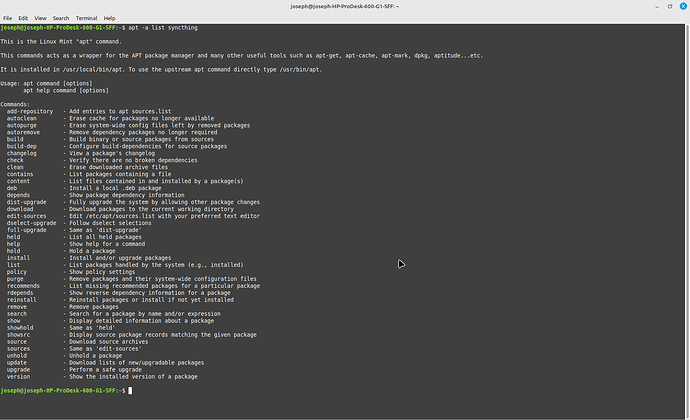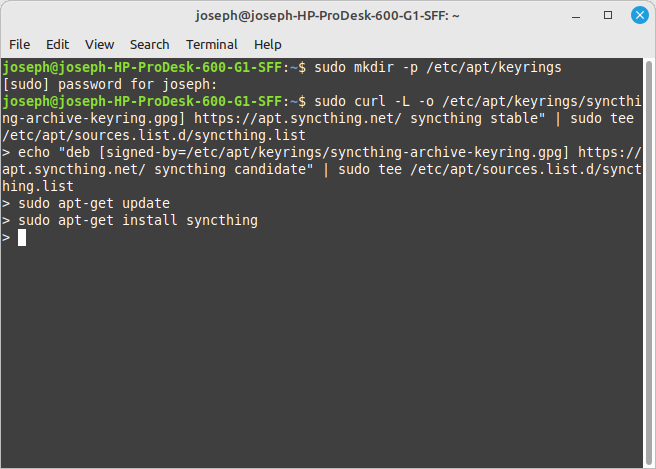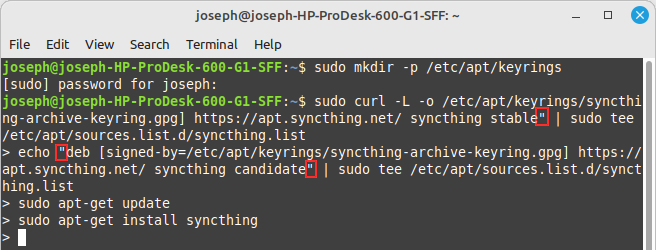unable to start Syncthing daemon. Here’s what the log file says:
[monitor] 07:48:59 INFO: Log output saved to file “/home/joseph/.config/syncthing/syncthing.log”
[start] 07:48:59 INFO: syncthing v1.18.0-ds1 “Fermium Flea”
(go1.18.1 linux-amd64) debian@debian 2023-05-03 08:38:45 UTC
[start] 07:48:59 WARNING: Failed to initialize config: config file version (37) is newer than supported version (35). If this is expected, use -allow-newer-config to override.
[monitor] 07:48:59 INFO: Syncthing exited: exit status 1
[start] 07:49:00 INFO: syncthing v1.18.0-ds1 “Fermium Flea”
(go1.18.1 linux-amd64) debian@debian 2023-05-03 08:38:45 UTC [start] 07:49:00 WARNING: Failed to initialize config: config file version (37) is newer than supported version (35). If this is expected, use -allow-newer-config to override.
[monitor] 07:49:00 INFO: Syncthing exited: exit status 1
[start] 07:49:01 INFO: syncthing v1.18.0-ds1 “Fermium Flea”
(go1.18.1 linux-amd64) debian@debian 2023-05-03 08:38:45 UTC
[start] 07:49:01 WARNING: Failed to initialize config: config file version (37) is newer than supported version (35). If this is expected, use -allow-newer-config to override.
[monitor] 07:49:01 INFO: Syncthing exited: exit status 1
[start] 07:49:02 INFO: syncthing v1.18.0-ds1 “Fermium Flea”
(go1.18.1 linux-amd64) debian@debian 2023-05-03 08:38:45 UTC [start] 07:49:02 WARNING: Failed to initialize config: config file version (37) is newer than supported version (35). If this is expected, use -allow-newer-config to override.
[monitor] 07:49:02 INFO: Syncthing exited: exit status 1
[monitor] 07:49:03 WARNING: 4 restarts in 4.043699907s; not retrying further
Any help much appreciated thank you!