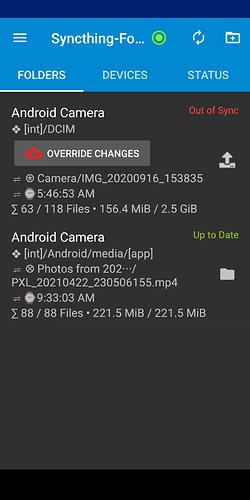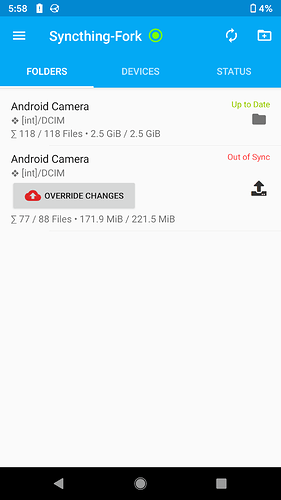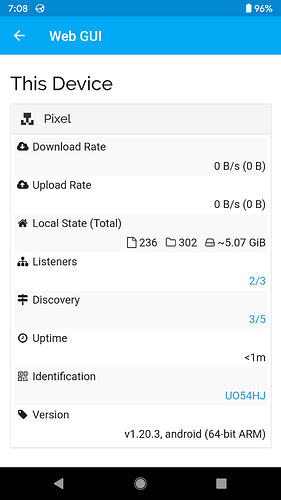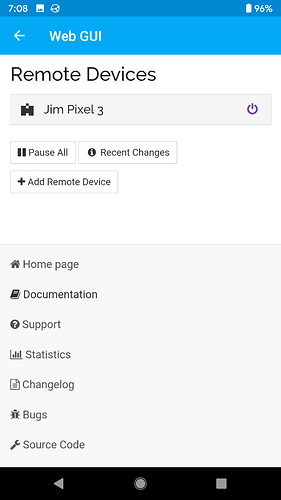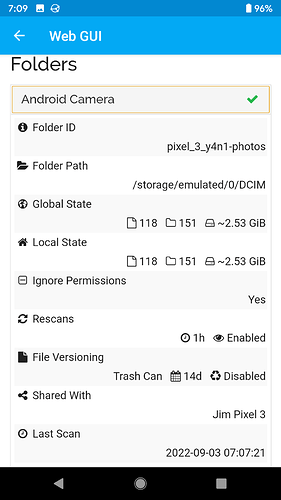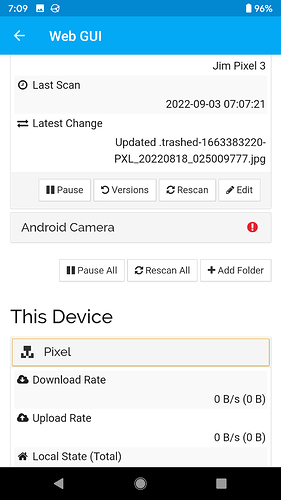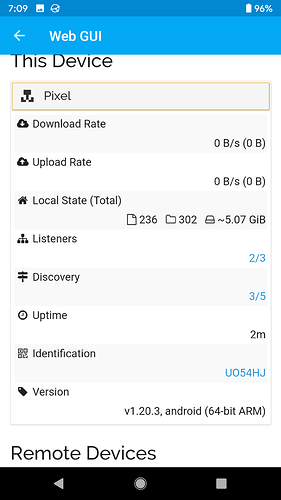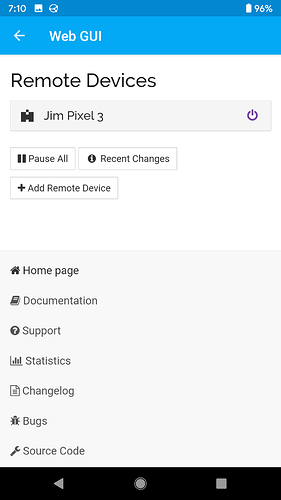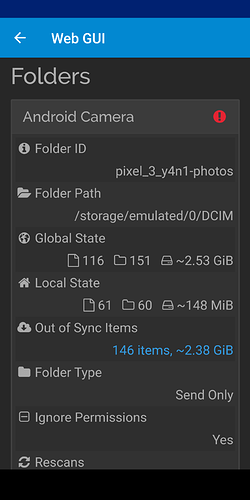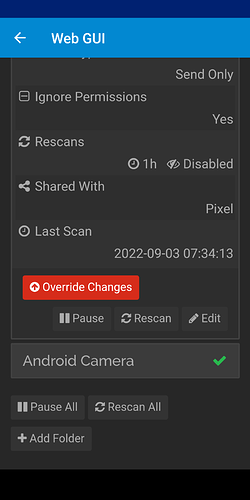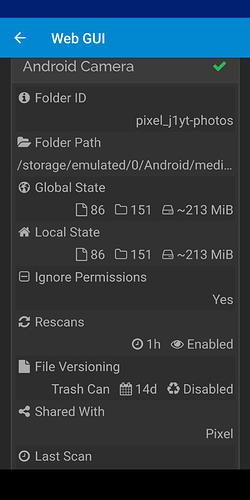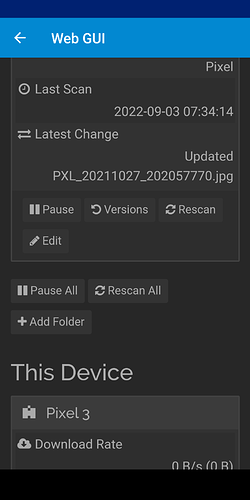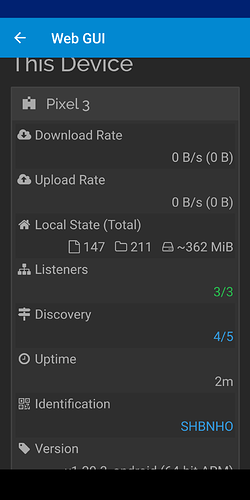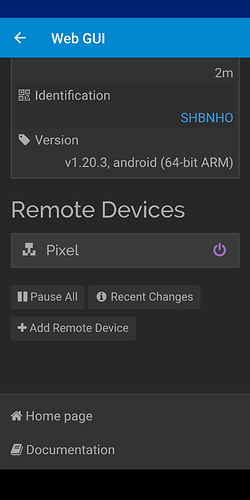In short, how do I make Synchthing “forget” about past synchs?
I have syncthing installed on a Pixel 3 phone, and my older Original Pixel (“Pixel 1”) I also have a program from Nikon on the Pixel 3 which copies over photos from a Nikon SLR.
My goal is to move all photos to the Pixel 1 “DCIM” directory. Pixel 1s enjoy unlimited “Google Photos” storage at full rez forever, so the Pixel 1 is retired to simply being a middleman in a “cloud backup” for both the Nikon and the Pixel 3.
…but I can’t seem to make it work well:
-
Any photos taken with the Pixel 3 should be synched to the Pixel 1’s internal camera (“DCIM”) directory.
-
Any photos from the Nikon directory on the Pixel 3 should get the same treatment - a one-way copy to the Pixel 1’s DCIM directory
Both of these are one-way synchs - Pixel 1 only reads Pixel 3, never deletes anything on Pixel 3.
When I am done the synch to the Pixel 1, I will delete all photos from the Pixel 3 (or copy them to a different directory, as the Pixel 3 has 128GB, while the Pixel 1 has only 32GB.)
BUT - As the Pixel 1 has limited memory, so once “Backup” of the Pixel 1 DCIM directory is accomplished by the Google Photos app, I want to delete all the photos from the Pixel 1, to free up space for future photos, and still synch new photos on the Pixel 3 from whatever source (DCIM folder)
I am not sure how to do this, as there seem no limits on file selection, so I cannot (for example) set up a date-range limit to make it only concern itself with “new” photos that I know I have not yet synched.
Perhaps the better approach would be to copy over a limited number of photos at one time to a “file transfer” directory, but I doubt I will ever take 10 GB of photos and video in one day, so I was hoping to be able to set up a “synch today’s photos” configuration, or a “synch everything newer than the last sync date/time”.
But I am clueless on how to accomplish this. Right now, I have a synch process that is “41% Complete”, and has not progressed beyond that since last night.