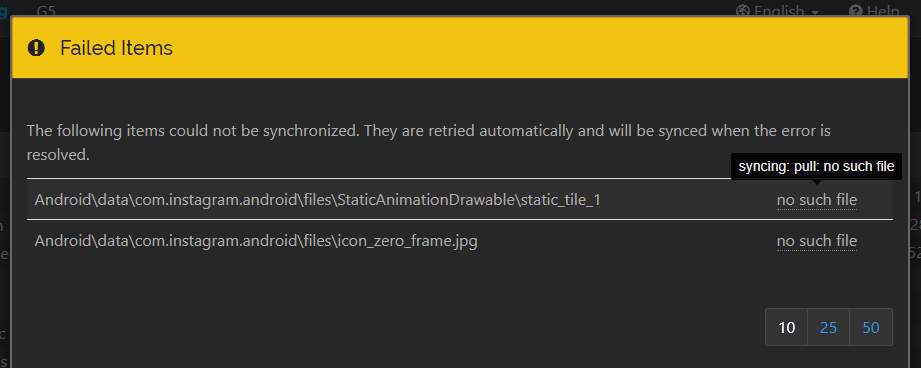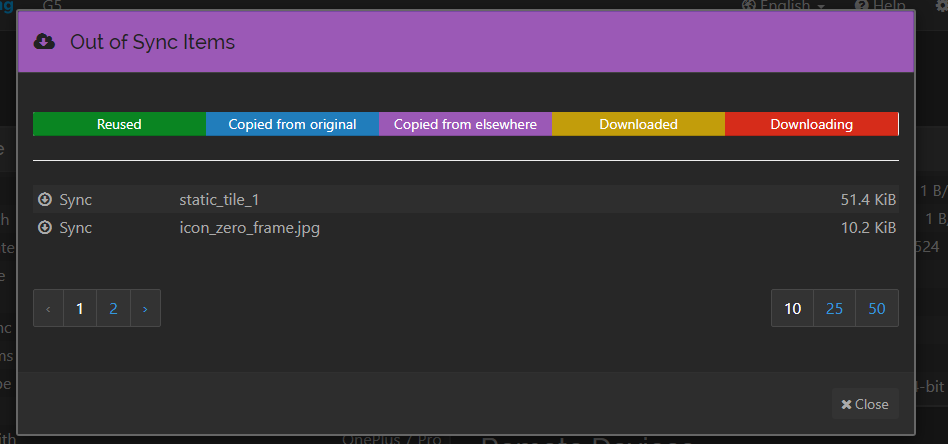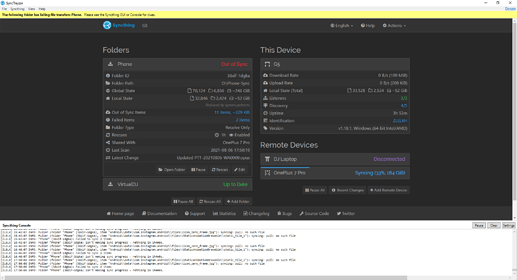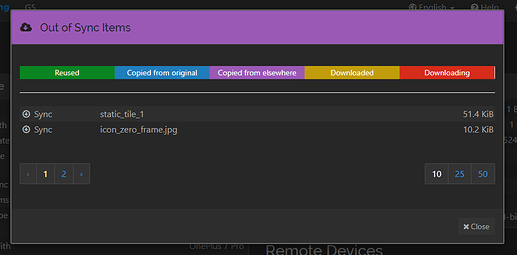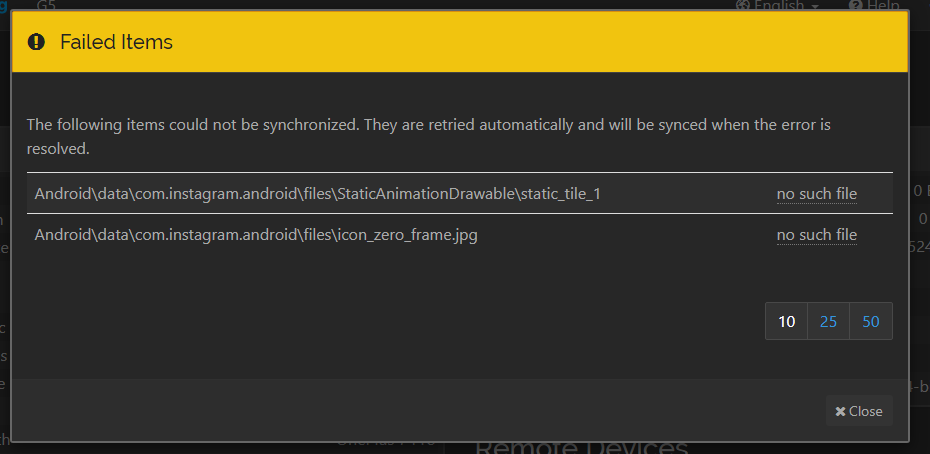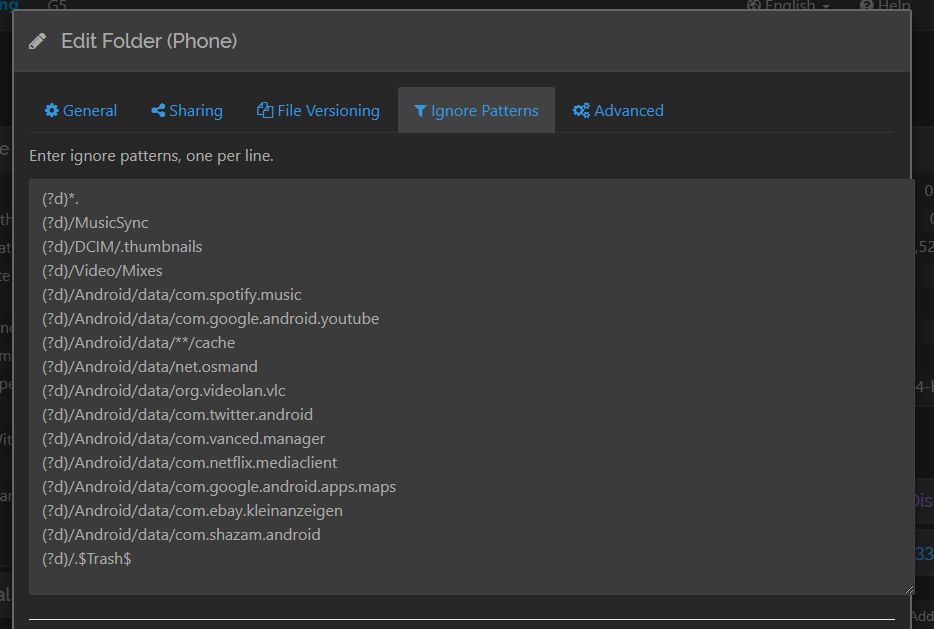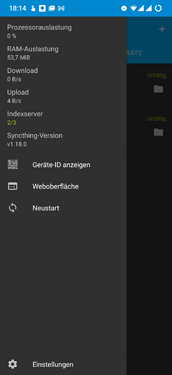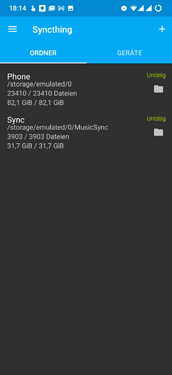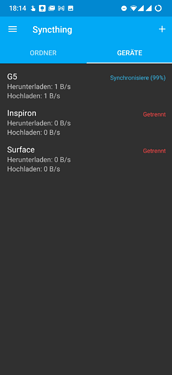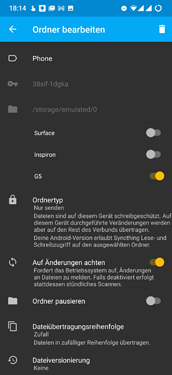That’s what i did as you can see in my messages above. It still says Out of Sync, but the list of out of sync items is empty.
This is not really a fix, but likely just a workaround, but could you try to remove and re-add the folder, however this time with *. ignore patterns present there from the very beginning?
@tomasz86 No improvements unfortunately. There are now two extra Failed Items though xD (they are not really important to me i think, this is probably unrelated)
Try only with * because your static_tile_1 doesnt have any file extension. For icon_zero_frame.jpg you can add ignore pattern as same file name.
Don’t know this will work, but tryout and quit syncthing completely, and restart again.
This is not my issues - i don’t know what “no such file” means. The folder i’m syncing is setup as a simple mirror, so if you ask me, that file either exists and can be synced, or it doesn’t exist, or there’s an error trying to sync the file.
But either way, those two files are not related to the other 9 Out of Sync files that SyncThing lists, but doesn’t shows, which i assume to be the files ending with a period that i’m trying to ignore.
You can see here that it says 11 items are out of sync, but it only shows the 2 failed items.

As per your previous shared image, no such files exist on your device. But if you add the ignore patterns with same file name, it should ignore those files.
Where do those files not exist? If they are missing on my phone, why do they show up at all? And if they are missing on my PC, why can’t SyncThing just sync them?
I would say that something fishy seems to be going on around here. Android is more than likely to be the culprit, but I would first like to ask you the following.
-
List basic hardware and software specs of the two devices (OS version, filesystem type, etc.)
-
Post full screenshots showing the Syncthing’s Web GUI on both sides. You can censor folder and device names, etc., but please leave everything else as is, including version information.
-
Repeat the procedure of removing and re-adding the folder on the Android’s side. However, this time please enable the
dbandmodeldebug logging on the device beforehand. Then, if you still have those errors after the folder has been newly added, grab the logfile (which should be located in the app folder under/sdcard/Android/) and post it here.
This image shows that image is missing on your Android phone.Have a look at the specified location, if they are really missing from your phone.
Please try out what @tomasz86 suggested once, and see if the problem persists.
To summarize, i’m mirroring most of my Android Phone to my Windows PC in order to backup downloads, pictures, and other files.
-
Phone (Source)
- Hardware: OnePlus 7 Pro, Modell GM1913, CPU: Snapdragon 855, 8GB RAM
- SyncThing 1.18.0 installed via F-Droid, Android 11, Build: Oxygen OS 11.0.1.1.GM21BA
-
PC (destination)
- Hardware: Dell G5 Laptop, CPU: i7-9750H, 16GB RAM
- Software: SyncTrayzor v1.1.28, SyncThing v1.18.1 installed via winget, Windows 10 Home 20H2 Build 19042.1110
PC:
Phone:
- Coming soon! (Scanning in progress, and i don’t want to lose my post draft)
- Well… everything is now “Up to Date” after my phone just prompted me to “overwrite changes” which i did. I hope that just meant that the file system is taken as truth and that i didn’t just delete some 200 random files… since the phone should be read-only for syncing. But anyway, so far no issues anymore. Thank you!
Is everything “Up to Date” on the Windows PC as well? The folder on the phone is set to “Send Only”, and the folder on the PC is set to “Receive Only”, right? If you used the “Override Changes” button on the phone, then this means that any changes on the PC side were deleted in order to make the folder state mirror the one on the phone.
I can also see that you have a Send Only/Receive Only configuration with ignore patterns set on the Receive Only side. What I personally like to do is to rather set them on the Send Only side (i.e. the phone in your case), especially if there are only two devices syncing the folder. The reason is that this way you would have the same global and local states on both sides, which makes it easy to be 100% sure that everything is in sync.
Is everything “Up to Date” on the Windows PC as well?
Yes ![]()
The folder on the phone is set to “Send Only”, and the folder on the PC is set to “Receive Only”, right?
Also yes
If you used the “Override Changes” button on the phone, then this means that any changes on the PC side were deleted in order to make the folder state mirror the one on the phone.
Great, that’s exactly what i wanted.
What I personally like to do is to rather set them on the Send Only side (i.e. the phone in your case), especially if there are only two devices syncing the folder. The reason is that this way you would have the same global and local states on both sides, which makes it easy to be 100% sure that everything is in sync.
I was considering this, but haven’t done it because it’s a lot easier to work on my PC, and also when i tried it on my phone it said “no text editor installed”, so i would need to download one. I’ll do that though eventually, maybe it’s good that the phone doesn’t need to track as many files then, and i’ll remove the filters on my PC.
Thanks a lot to all of you!!
Yeah, working with a small screen is not the greatest experience. I have several Android devices, and also various other tablets and netbooks, and what I do is to access everything remotely from my desktop PC. I don’t ever touch Syncthing on them directly. You can easily enable remote access by changing the Web GUI address to :8384 (or other port if necessary). Just make sure that you have all such instances of Syncthing password protected, and also that a firewall doesn’t get in the way.
I assume that you tried to use the Android application’s UI to do the operation. You can open the Web GUI instead (check “Weboberfläche” in your screenshot), where you have access to the exact same UI as on a proper desktop machine. There you don’t need any text editors to modify ignore patterns and such.
This topic was automatically closed 30 days after the last reply. New replies are no longer allowed.