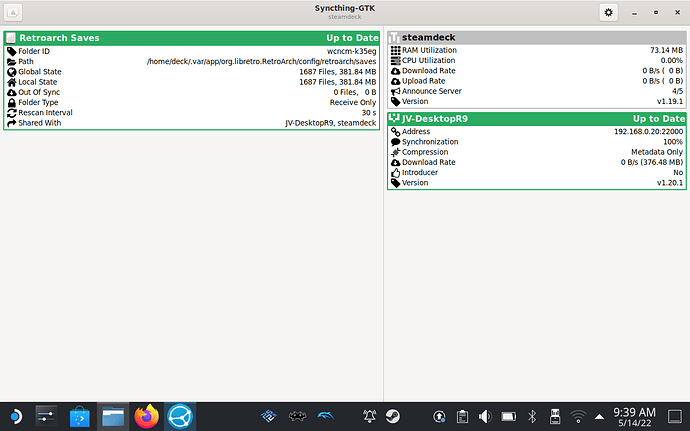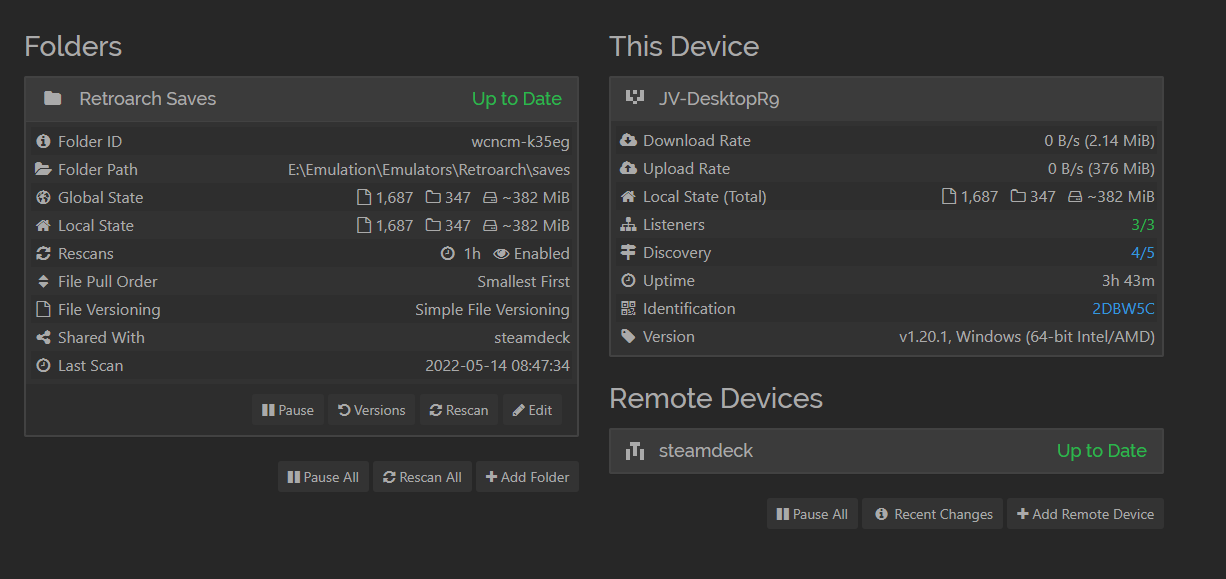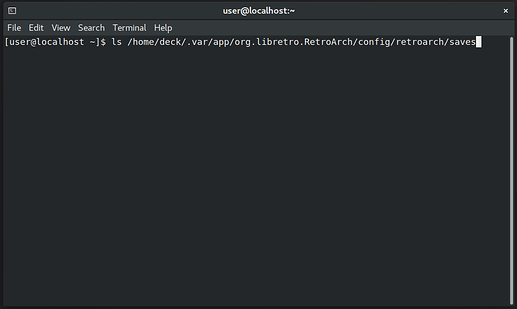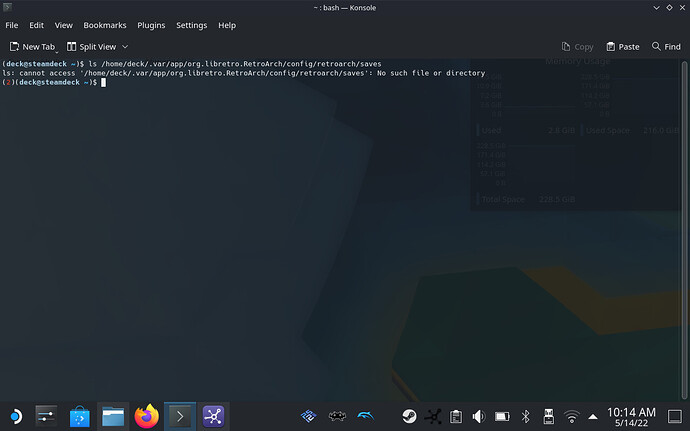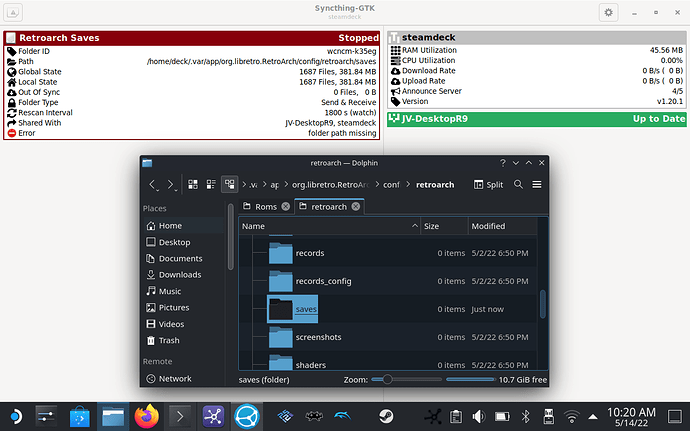Hi all, I’ve just got started with Syncthing by trying to get set up some cross saves between Retroarch on my PC and Steam Deck. I’ve already got a large number of save files on the PC, so I’m sending the ‘Retroarch/saves’ folder from the PC into the ‘Retroarch/saves’ folder on the Steam Deck. Both devices say that they’re connected and when I shared the folder I saw the syncing progress bar and it all says it’s up to date. The issue is I can’t see the saves folder on the Steam Deck. If I right-click on the folder within Syncthing and select ‘Browse’ nothing happens either. I’m not sure what’s going on because it says it’s all synced up. Any ideas?
Can you post screenshots showing the Syncthing Web GUI on the two devices? What do you mean exactly by “browse”? I know that SyncTrayzor’s got a special “browse” button, but the standard Syncthing shouldn’t show anything like that, and I’m assuming that you’re not running SyncTrayzor on the Steam Deck (since the program is Windows-only).
On the Deck I’m using an app version called Syncthing_GTK, which let’s you right click on a shared folder in the UI and select a browse option that opens the folder location in the explorer. I don’t know if the fact i’m using GTK on the Deck and the browser version on the PC could affect things?
Yeah, Syncthing-GTK isn’t really a maintained project, although if it works, you can probably still use it, but the “browse” button not working is likely due its incompatibility with your desktop environment and/or file manager. You can try out https://github.com/Martchus/syncthingtray if you’d like to use something more current, although this one hasn’t got any “browse” functionality.
Regardless of the “browse” button, what happens if you simply navigate to the full path listed there (/home/deck/.var/…) with your file manager or terminal emulator?
The browse function isn’t a necessity; it was just to show that there was no saves folder there for it to open. If I navigate to the location there is no saves folder.
Can you post screenshots showing what you see on the screen exactly? Syncthing wouldn’t say the files are there if they weren’t, so something must be abnormal here.
What happens if you simply do a ls <full-path-to-the-folder> in the terminal?
I’m very unfamiliar with Linux, this being my first time using it, so you might need to put training wheels on for this convo when mentioning the terminal. And what screens are you looking for exactly that aren’t the main Syncthing GUI?
Edit: Entering that in the terminal returns “cannot access: no such file or directory”
No worries. I’m no Linux expert either ![]() .
.
I’ve go no idea about the desktop environment used on the Steam Deck, but if you can find an application named something similar to “terminal”, then please open it, and then type (or copy and paste)
ls /home/deck/.var/app/org.libretro.RetroArch/config/retroarch/saves
there, then press Enter. Next, please grab a screenshot of what you’re seeing and upload it here.
The terminal should look something like this:
Are you 100% sure the path matches the one used in Syncthing? If yes, then your user account may not be allowed to access that path.
I did a straight copy/paste of it, so yeah the path is accurate. Permissions could be an issue though since these Retroarch files are hidden on Linux.
Yeah, that seems to be the case then. Do you need to sync the files to that specific folder for the saves to work? How is it that Syncthing can access the path, but your user account cannot? Is Syncthing ran under a different account (e.g. root)?
Ok I just restart Syncthing on the Deck and now it’s saying the folder path is missing. I tried manually creating the folder as you can see in the screenshot and restart/rescanning but it’s still saying it’s missing.
As for your question on accounts, I’ve honestly no idea. I downloaded Syncthing through the Discover window as a flatpak. I assumed that there would only be one account on here unless I chose to create a new one, like in Windows.
Now the situation looks actually normal, as I don’t think you’re supposed to be able to access that folder in the first place.
If you still have to sync the files to that specific path though, then I think you’ll have to either provide yourself with read/write permissions to it, or run Syncthing as root, which isn’t really recommended.
I’ll have a look in Retroarch and see if I’m able to change the save directory to something accessible. I know other people have got this working but can’t find any mention of this hurdle. Will let you know how it goes. Thanks for all your help, Tomasz, your time is much appreciated ![]()
Yeah that’s it working now. It’s definitely not happy with hidden files.
Please explain, even briefly, what you’ve done to solve the issue. It may prove useful for others with the same problem ![]() .
.
I simply went into Retroarch and changed the default locations for game saves and save states to Documents. Syncthing was fine using that location.
Since you mentioned Flatpak, it might have to do with the app isolation it applies. Apps installed as flatpaks are usually only allowed to access a very small part of your personal files. The “Documents” folder sounds like it should be part of that, so this might explain why it’s working under that path.
This topic was automatically closed 30 days after the last reply. New replies are no longer allowed.