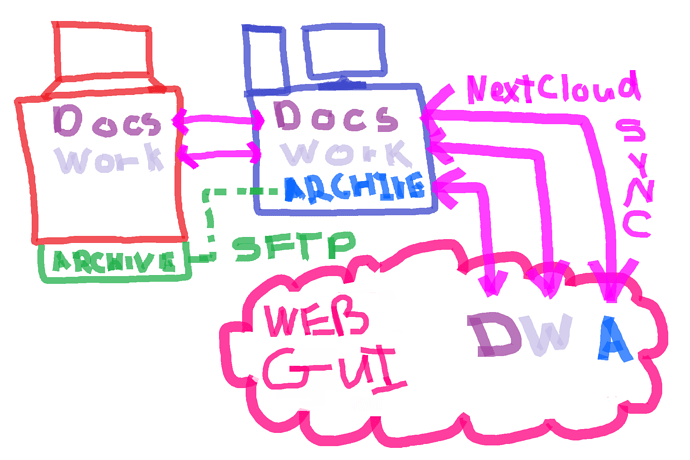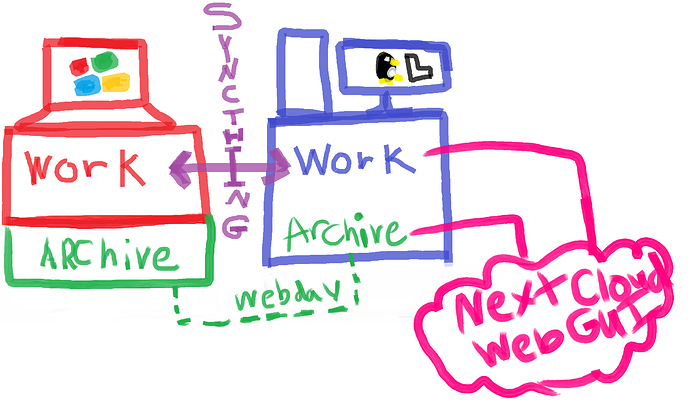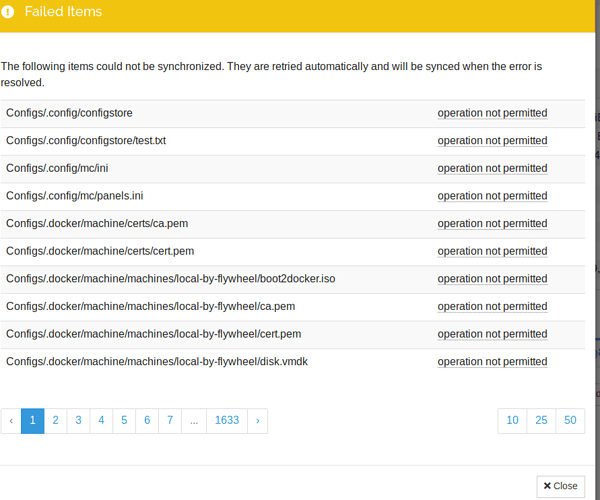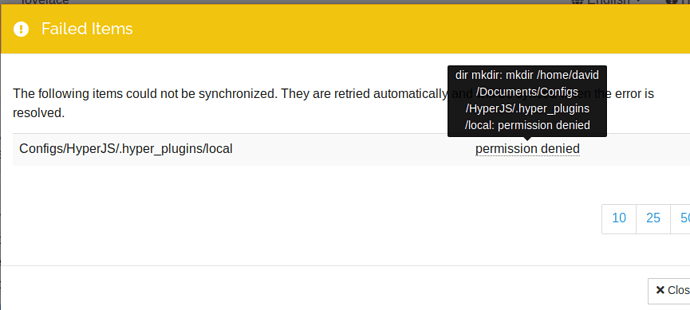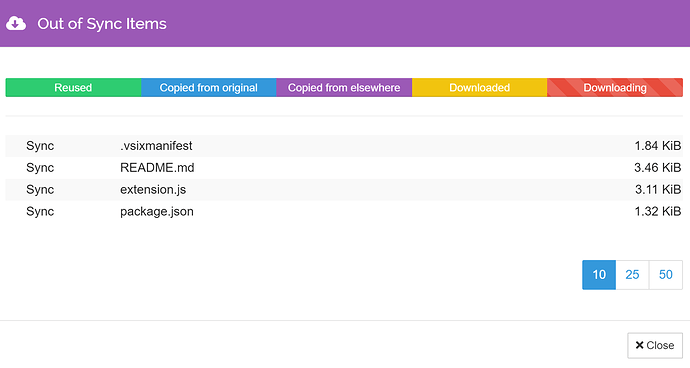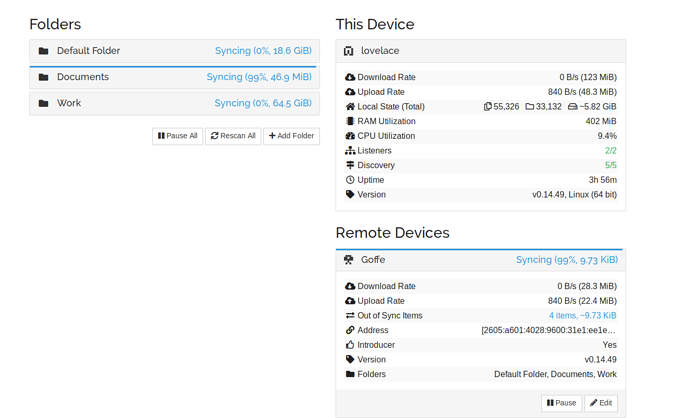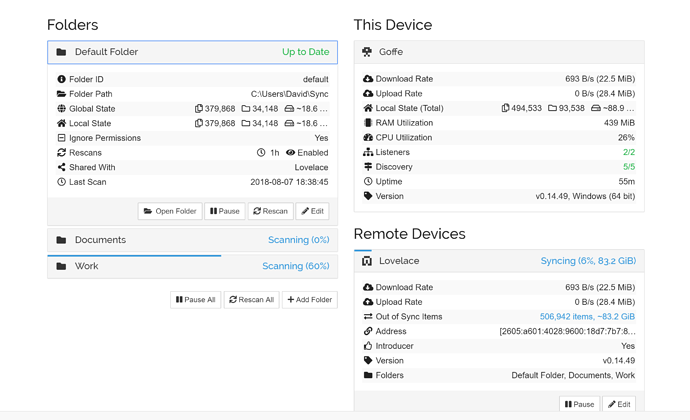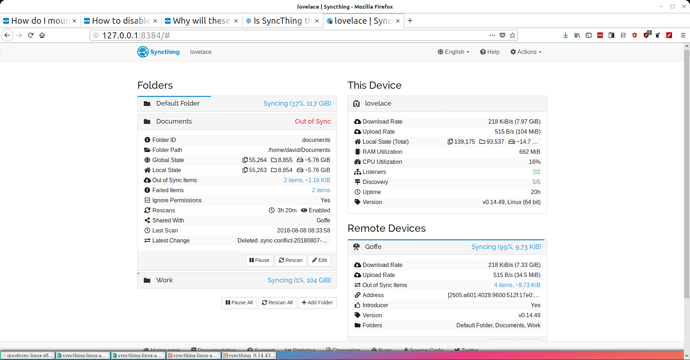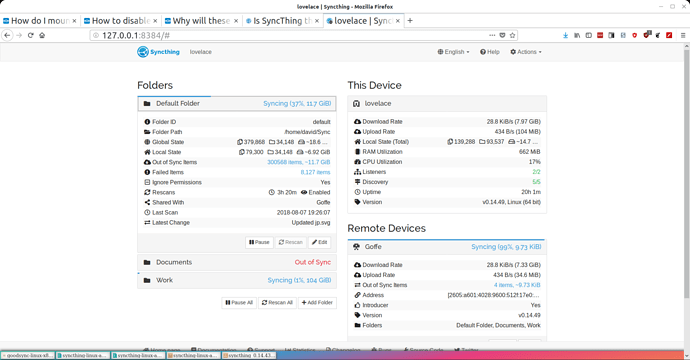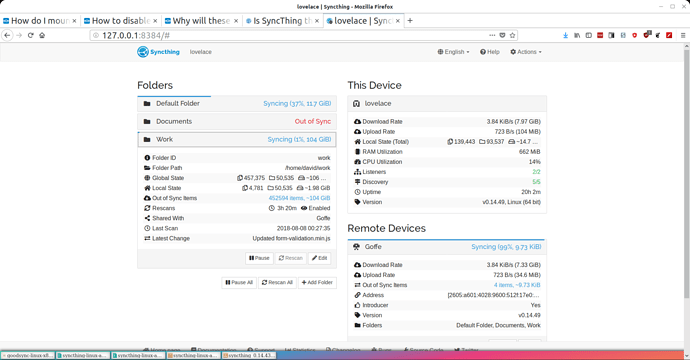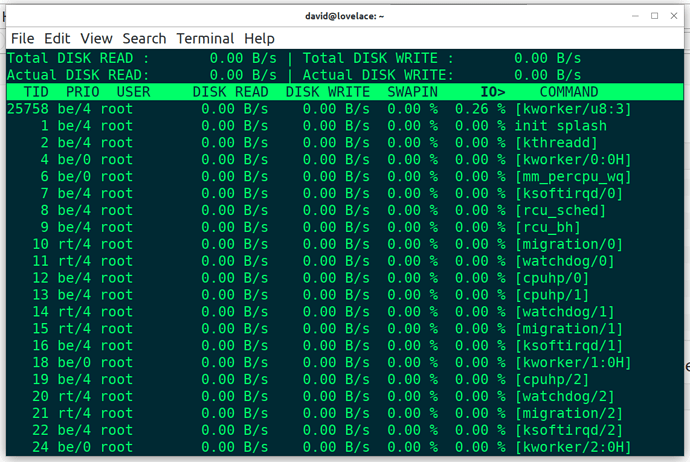Okay here’s what I’m doing:
-
Copying laptop files to external drive.
-
copying desktop files to external drive.
merging those two together and dealing with any merge conflicts they have. Calling these versions of the folders the “canon” folders. They’re the ones considered correct.
-
Emptying the folders on both the desktop and the laptop.
-
Reinstalling Synctrayzor on windows laptop and resinstalling syncthing on the Linux desktop.
-
Connect Desktop and Laptop in syncthing device settings.
-
Confirm that files sync between default folders.
-
Create new Document folder on desktop and Windows machine and sync them via the web GUI.
-
Once I can confirm that they are synced, I will then pause syncing for both devices.
-
I will then copy over the contents of the Canon Folders from the external disk
-And then turn back on syncing.
-
Allow the Documents folders to sync. (10gbs)
-
Once they’ve synced I will test back and forth to make sure that changes are propogated between the two and or trouble shoot any specific issues that refuse to sync.
If all this works then repeat the process with the larger Work folder (100GBs) If that works then repeat the process again with the Resources Folder (200GBs).
Is there anything else I’m missing here that could give this process more of an edge?
The laptop is currently on wifi but I think I have another ethernet cable around here somewhere, so I’ll plug that in to give me as good a chance as possible for speed.
@imsodin
Figuratively, but also maybe literally. It’s hard for me to say because the numbers seem to just jump around at random. First it will say Syncing, then it will say Syncing 17%, then it will say Syncing 71%, then it will go back to saying Syncing 17%, then it will say Out of Sync, then at another time it will say All Updated, and then half the time Device A will show it’s remote, Device B, as being disconnected while Device B will show itself and it’s remote (Device A) as disconnected. I also don’t really understand why there’s a difference between what the two devices are showing?
Like if Device A says folder Documents is 99% synced, then why does Device B show Documents as being 17% synced? If they’re synced… shouldn’t they both be the same?
I read on one of the help pages that some of these issues can be caused by the resynce operation firing before an entire sync process was done. Could that be related? I changed the resync timing from 3600 to 12000. There are some REALLY huge files in some of these projects, AND there’s also some folders with hundreds of thousands of really small files (I am for instance syncing configuration files for VScode which includes syncing it’s extensions folders, many of which are built using node modules so the number of tiny text files can balloon rather quickly).
Also, some of these files are on HDDs but both the laptop and the HDD are using SSD for their primary partitions so I don’t know how much spinning disks etc is increasing the sync speed issues.
Is syncthing maybe not well suited for this kind of job? I am putting a rather big strain on it by syncing both projects with BIG files, and also syncing projects with lots and lots of tiny files.
I’ve used GoodSync in the past to sync my windows machines and as an easy SFTP client. They have a linux version that is CLI only but maybe I should look at that? or maybe Seafile? I know you guys work on Syncthing so you’re most familar with it, but maybe I’m also trying to use the wrong tool for the job. Nextcloud was great for having a web access and larger cloud platform applications etc, but it’s syncing process just wasn’t built for my use case really, since I was running off of and using my desktop, and not leaving it alone as merely a server.