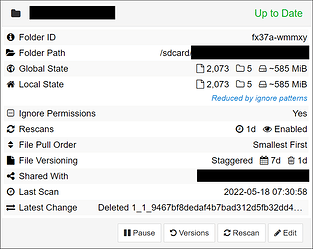This is not exactly a support request, as I know that the reason why things work as they do is Google and their enforced scoped storage, but I’d like to ask what kind of solutions/hacks could be applied in order to mitigate the problem.
Just to give some context, I’ve got a folder with 11,000 files and it takes 15+ minutes to scan it (without hashing, just rescanning) on a mid-range device from 2019 (Samsung XCover 4S, Android 11). For comparison, this is slower than my old single-core Nexus S from 2010 running Android 4, which was able to go through the same number of files in 5-10 minutes. Another, older yet much faster phone (Samsung Galaxy S5 LTE-A, Android 6), requires just a few seconds to scan the very same folder.
As I understand, the main culprit here is simply the very slow access time caused by all file access forced to go through a Java-based layer, which wasn’t the case in Android 9 and older that allowed direct file access (see https://reddit.com/r/androiddev/comments/kpn68k/android_11_very_slow_file_access_performance).
Is there anything that can be tweaked inside Syncthing itself that could at least mitigate the issue? At the moment, I’ve tried to change the default number of per-folder hashers from 1 to 0 to allow for using all CPU cores, but it hasn’t really made any noticeable difference.
Now, Android provides a way to disable the so called “isolated storage” and enable “legacy storage” though the following commands.
adb shell cmd appops set <app-package-name> android:no_isolated_storage allow
adb shell cmd appops set <app-package-name> android:legacy_storage allow
I’ve used these for a few apps that haven’t implemented proper scoped storage support yet, e.g. Joplin to allow it to use file system sync, and Bromite to allow it to access local HTML files through the file:// URI scheme, as otherwise those applications are unable to access local file paths in Android 10+.
My question is, would using these commands make Syncthing behave as before v1.19, allowing it to access files directly, or would it have no effect in terms of performance? I don’t need external SD card support, so I don’t care if I lose it in the process.
I’d be very thankful for answers to the questions above or any other tips that could help improve the awful performance.
At the moment, any situation, where Syncthing needs to be restarted is a nightmare, as I then need to wait at least 15-20 minutes for all folders to finish scanning, which delays pulling new files from remote devices. Because of this, I’ve now allowed Syncthing to run in all conditions, including battery power, mobile data, and aeroplane mode, as this seems to be the only way to just keep it running all the time without rescanning folders, relying only on the file watcher to detect changes instead (with the full rescan interval set to 1 day or more). This obviously has negative impact on the battery, but I don’t really see any other choice here ![]() .
.