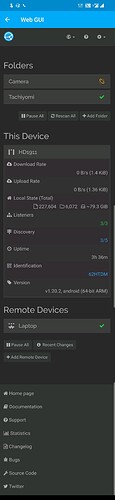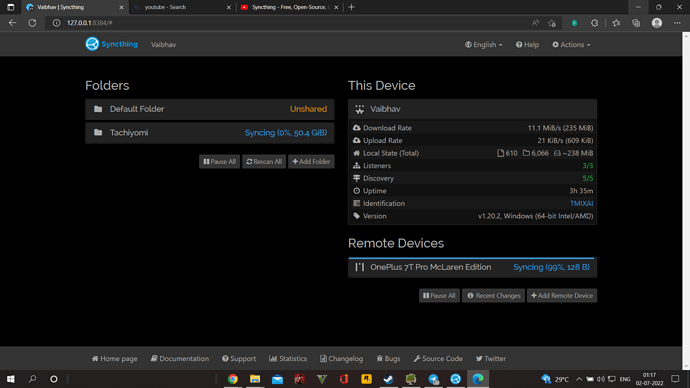I want few folders on my phone to get stored in my computer at different locations and if I delete something from one folder on my phone, it doesn’t get deleted on my computer but also doesn’t get transferred to some other folder. I just want it to keep adding things and never removing something. Also if I delete something on my computer, it doesn’t get deleted on my phone. Any help will be appreciated. Please guide me through this or provide some links to useful guides for noob. Thank You in Advance.
Please show screenshots of the Syncthing Web GUI from both devices. You can access the Web GUI on the phone from the left slide-out menu. Please make sure that all your folders and devices are visible.
Judging by the screenshots, the synchronisation seems to be happening right now (at 11.1 MiB/s). How long has it been since you installed Syncthing on the computer? The folder is quite large, so it will probably take some time to sync everything from the phone to the computer.
Can you wait for the ongoing synchronisation to finish first and then see whether there’re still problems then?
My problem isn’t related to synchronisation, I think it works fine. My problem is I want it to be one way only and keep deleted files in the very same folder.
That’s not really how Syncthing works, so I wouldn’t recommend it. If you still absolutely need it, please search the forum for “one way sync” and you will surely find some workarounds/hacks that can do it.
Oh, Thank You.
You’re welcome ![]() .
.
Just for the record, I think the cleanest and a non-hacky way would be to simply add the deleted files to your ignore patterns, however there’s no built-in way to do it automatically.
After a bit of researching I think I found what to do, send only on sender, receive only on receiver, and ignore delete on receiver.
I intend it to work in the following way -
Android - Contains Folder (Data A, Data B)
Syncthing - Syncs it.
Windows - Synced Folder (Data A, Data B)
Android - Deletes Some Data (Remove Data B, now only has Data A)
Syncthing - Nothing (ignoreDelete)
Windows - Folder with deleted Data (Data A, Data B)
Android - Adds Some Data (add Data C)
Syncthing - Syncs it.
Windows - All Data Ever (Data A, Data B, Data C)
Hope this makes sense.
Yeah, that should work, but please keep in mind that the folders will remain in a permanent “out of sync” state in the Syncthing Web GUI and there’s nothing you can do about it.
As long as my folders are safe and secure, I don’t have any problem with it. Also, does syncthing works in background always or I have to manually enable it?
It depends on how you’ve installed it. Which method did you use to install Syncthing on the PC? When it comes to Android, you will need to adjust some of the conditions in the app settings if you want to have it run all the time.
I installed it using the exe file. Also please can you help me with the settings in Android?
On Windows, I’d suggest you try out SyncTrayzor (https://github.com/canton7/SyncTrayzor), which can autostart, run in background, display a tray icon, etc. Otherwise, please check https://docs.syncthing.net/users/autostart.html for multiple solutions on how to start and run Syncthing in background. I personally prefer the Task Scheduler method.
On Android, you should just go through the app settings and verify that you’ve enabled all the various conditions (e.g. start on boot, run on charge and battery, run on Wi-Fi and mobile data, run on airplane mode, etc.).
I use it like that on my Android too. Works perfectly. Indeed, the messages that the folder is outdated are acceptable for this use case.
For battery reasons, I do not always have the sync on, but I have optimized the rules and then it works fine, unless you would expect to delete files with a higher frequency than the expected syncs. In that case you would need to sacrifice some battery power to keeping the sync on longer/more often.
My reply is to the original post. I had the same question, I just wanted all the pictures and videos from my phone to my computer. After deleting the files from the phone they should stay on the computer. After deleting on the computer, the should stay on the phone.
My solution was a little off: On the mobile phone the sync is one way: send only, no receive. On the computer, I have enabled versioning and use 5 versions (just happened to be the default). And I use a dedicated version path (in stead of the ‘hidden’ default).
The result is that pictures are send from the phone to the computer. If they are on the computer and are deleted on the phone, they move to the ‘version path’, which is outside the picture directory but still in view.
With this setup the only disadvantage is that the phone-deleted pictures are moved on the computer. Most times these are ‘less interesting’ because the are removed from the phone anyway.
This topic was automatically closed 30 days after the last reply. New replies are no longer allowed.