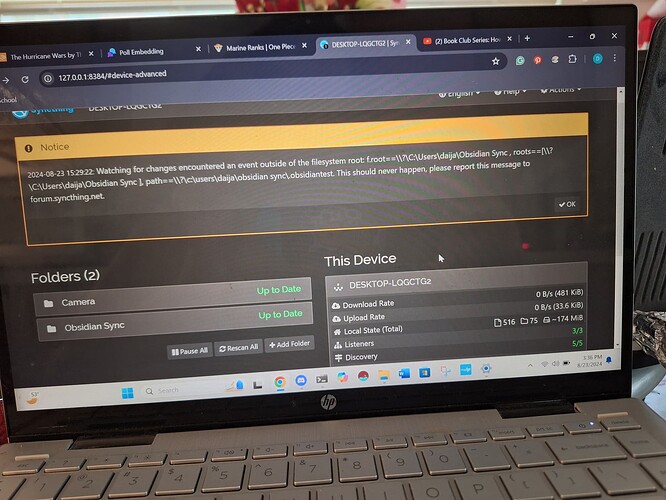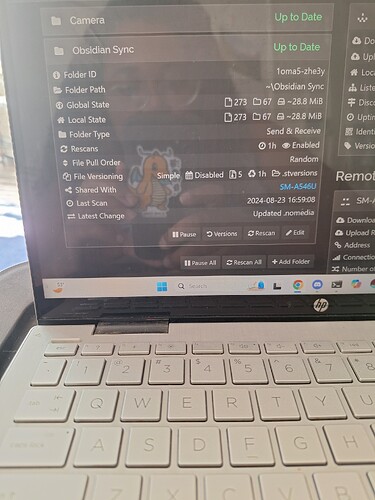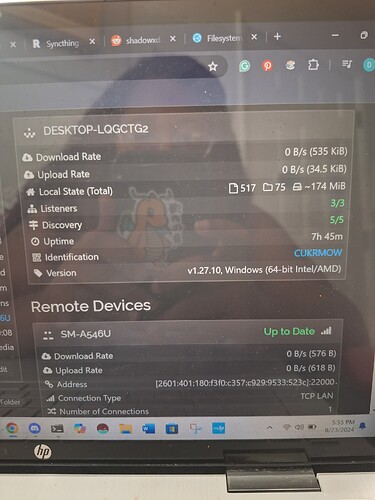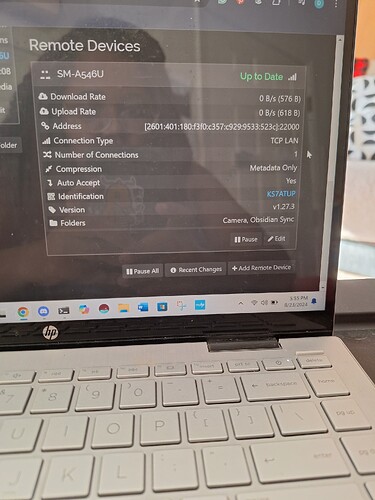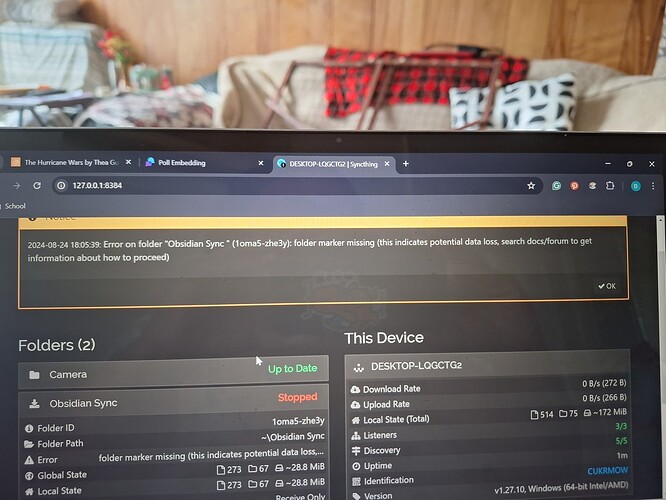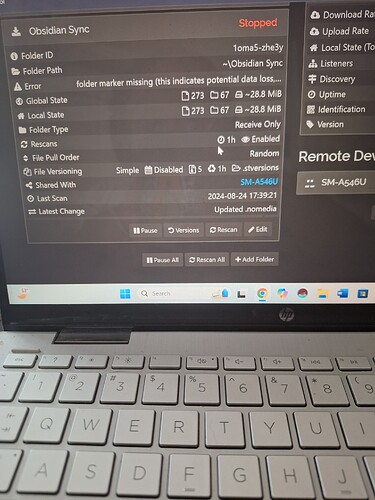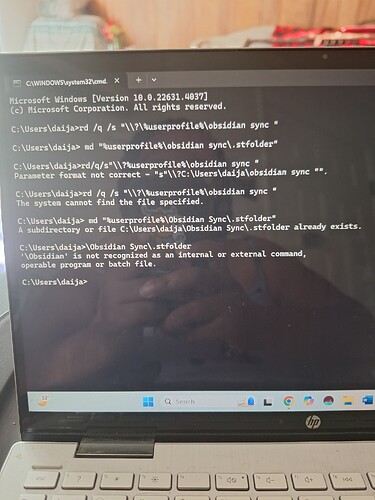Hi new here, and I am running into an issue where I make changes to a document on my laptop inside of Obsidian and then leave home and open the Obsidian document but the changes I made are not appearing but everything says up to date but its not and I went to look for conflicts and got this message
your file path is messed up, seems you left the tilder in place ~ see how it says \?\C:\“rest of file path”.
how do I fix this can you please guide me through
This is a bug, but it’s unclear what is causing it. There are some old issues with similar error messages, e.g. https://github.com/search?q=repo%3Asyncthing%2Fsyncthing+%22outside+of+the+filesystem+root%22 and https://forum.syncthing.net/search?q=%22outside%20of%20the%20filesystem%20root%22, but all of them have supposedly been fixed.
One thing that I’ve noticed in the screenshot is the folder path itself as reported in the error message. It appears that there is a trailing space after Obsidian Sync .
Sorry I only started using this program today. so my advice isnt perfect. but seems it makes a user on windows “SyncthingServiceAcct” so it cannot see the Daija’s files. You either need to change the file permissions or change the address in the folder to ~\Obsidian Sync this will be located at “C:\Users\SyncthingServiceAcct\Obsidian Sync” on your laptop. which would be the easier way to do it.
edit Obsidian Sync with the edit button shown on picture 2. change “Folder Path” to “~\Obsidian Sync”.
That’s not it, the “SyncthingServiceAcct” is created by the Windows installer only if installing Syncthing as a service. Here, the ~ tilde expands correctly to the user path, so it seems to be a standard user-only installation. Also, they may not have even used the Windows installer to begin with.
I’ve managed to reproduce the bug. I’m going to open a new GitHub issue soon.
Edit: The issue is https://github.com/syncthing/syncthing/issues/9662.
Using the Windows Explorer, please go to %LOCALAPPDATA%\Syncthing (copy and paste the path to the address bar). You should find a file named config.xml in there. Please upload it here (drag & drop works). If the forum doesn’t accept the file, please copy it somewhere else, rename to config.txt, and then upload the copy.
@tomasz86 config.xml (11.8 KB) here you go
Please do the following:
- Shut Syncthing down completely using the GUI (Actions → Shutdown).
- Open
config.xmlin Notepad, changepath="~\Obsidian Sync "topath="~\Obsidian Sync"(without the space at the end), then save changes and exit. - Start Syncthing again and see if the error comes back.
Just for extra safety, please change the folder type to “Receive Only” on the PC before the whole operation.
It seems that the folder is actually named with the trailing space on the disk.
The following will remove the old folder from the disk. After doing that, you will make Syncthing download the files again. Make sure to type the commands exactly as written below.
- Right-click the Windows button, then click “Run”.
- Type
cmdand press Enter. - Type
rd /q /s "\\?\%userprofile%\obsidian sync "and press Enter. - Type
md "%userprofile%\Obsidian Sync\.stfolder" - Rescan the folder in the Syncthing Web GUI.
- If you see a red “Revert Local Changes” button, press it and wait for Syncthing to download the files again.
I don’t really know Obsidian’s configuration, but after doing all this, you may need to set your sync folder there again (as the old one, with the trailing space, will no longer be present).
Just a side note, but the reason why we’re doing things this is way is because Windows Explorer is unable to cope with trailing spaces in folder/file names, so the folder cannot just be renamed or removed via the GUI. The Command Prompt also cannot rename or move them (even when using \\?\). It can fortunately remove them, which is what we’re doing here.
It seems that the first two commands have already succeeded (with no visible output but that is expected). Please leave the command line alone for now, go back to the Web GUI, and try to rescan the folder.
okay had to push the red revert local changes button twice before rescaning but I did what you said now what should I do/ look for
Have all the files been downloaded as expected? If yes, then we’re almost done with Syncthing.
Please now open Obsidian and check what path is used for syncing. Make sure it’s Obsidian Sync without any spaces at the end.
If both Syncthing and Obsidian appear to work correctly, lastly change the folder type in Syncthing to “Send & Receive” again.
I think they have though the new file and the changes I have made to an old file are still not showing on my Android yet. Doing the new steps now. Okay after doing everything I seem to be back at square one with the original issue and now the progress I made in the files is gone
Nevermind I think the issue is fixed now thank you so much!!
No problem ![]() . Glad that we’ve managed to fix the problem.
. Glad that we’ve managed to fix the problem.
Do you happen to remember how you had added the folder to Syncthing in the first place? I’m asking because normally, when using the Web GUI, it strips trailing spaces automatically. However, in your case, the space ended up being present in the config.
I don’t really remember it was so long ago and I was struggling with the program back then. I believe I created the folder by following a tutorial and must have pressed space by mistake sorry I can’t tell you how the space got there
This topic was automatically closed 30 days after the last reply. New replies are no longer allowed.