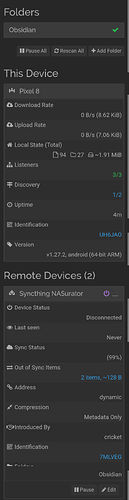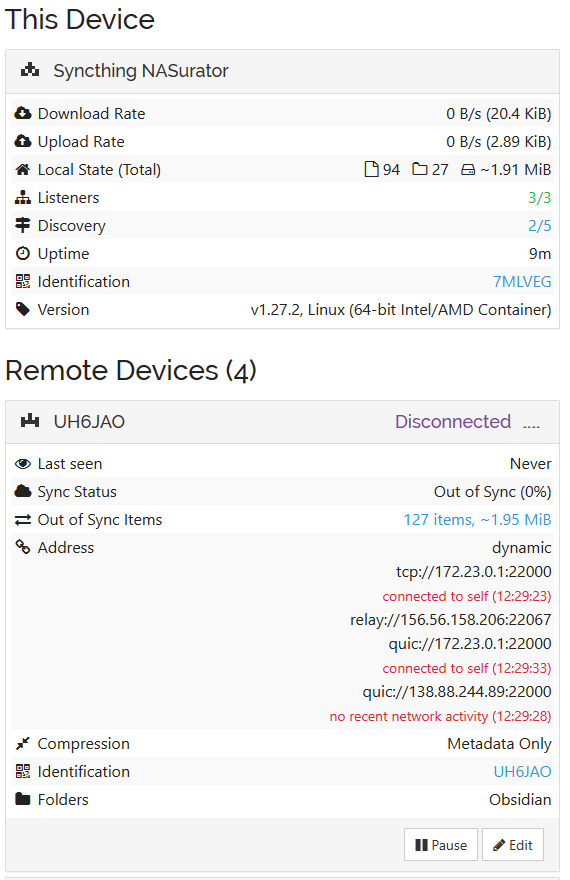I have successfully implemented Syncthing in my internal network across 4 devices (laptop, desktop, android phone, Synology NAS (DSM 7)) for several months, with the general topology as such: my NAS is the server, and the other 3 devices simply connect to the NAS to push out synchronization.
I recently upgraded my phone to a Pixel 8 (Android 14), have installed syncthing, and now am observing problems with device discovery across my internal LAN.
When clicking “Add Device”, I never see my NAS as a nearby device. I attempted to introduce my android device to the server via QR code scanning, and manual entry of the Android’s device ID to the server (respecting the “devices need to be added on both sides” instructions in the web GUI). After adding the devices, they remain disconnected and Last Seen as never.
Trying a different method, I was able to add my desktop PC (Windows) as a nearby device on my phone. I then shared folders and was able to synchronize successfully. Further, I configured my desktop PC connection as an introducer to push out connections (as I understand it). My android phone added the NAS as a device, but again was disconnected and last seen as never.
After reading several (rather old) posts about Android security and discoverability issues, I attempted to add the NAS server IP address direction: tcp://192.168.1.100:8384. Strangely, it barked a warning that it expected a different device ID than it received. .
For clarity, my desktop PC, laptop, and NAS server otherwise all connect properly.
Android Pixel 8: Syncthing v1.27.2 Synology NAS: Syncthing v1.27.2 Desktop PC: Syncthing v1.27.2
Any ideas? Thanks in advance!