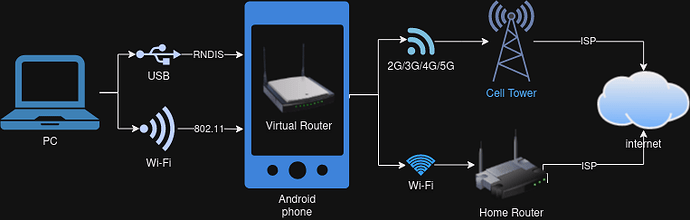Yes…
Here’s a quick bird’s-eye view diagram:
In a tethering setup, an Android device effectively acts like a virtual network router whether a PC is connected via USB cable or Wi-Fi:
-
USB tethering: If a PC supports RNDIS, a virtual network interface is created. Not all versions of operating systems support RNDIS. (Note that this is very different from the “USB CDC” standard used by USB Ethernet adapters.)
-
Wi-Fi tethering: The Android device acts like a wireless access point. Almost any operating system that supports Wi-Fi (aka., IEEE 802.11) will work, although if a wireless adapter only offers 802.11a, it’s not guaranteed.
Android offers the PC a private IP address via DHCP with the private IP address of the phone’s virtual network router as the network gateway.
On the Android device, its cell modem and Wi-Fi adapter get internet access via an ISP (the virtual network router effectively has dual WAN connections).
From the perspective of web browsers and other network apps on the PC, it’s just another Ethernet link connected to a (mini) LAN.
Syncthing…
Syncthing on the PC sees the virtual network interface (e.g., 192.168.123.10) that just happens to be connected via a USB cable to the Android device.
Syncthing’s local discovery process will result in the PC and Android devices finding each other on what appears to be a private LAN. There shouldn’t be any need to change Syncthing’s default settings (global discovery, NAT traversal and relaying can be optionally disabled).
The only potential speed bump is when the PC has a firewall, but since the virtual network router on Android has all network ports open, it’s generally not an issue unless the PC firewall filters both inbound and outbound connections.