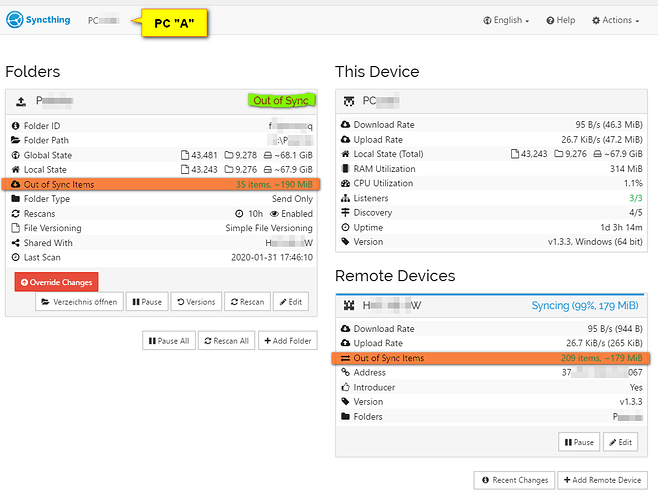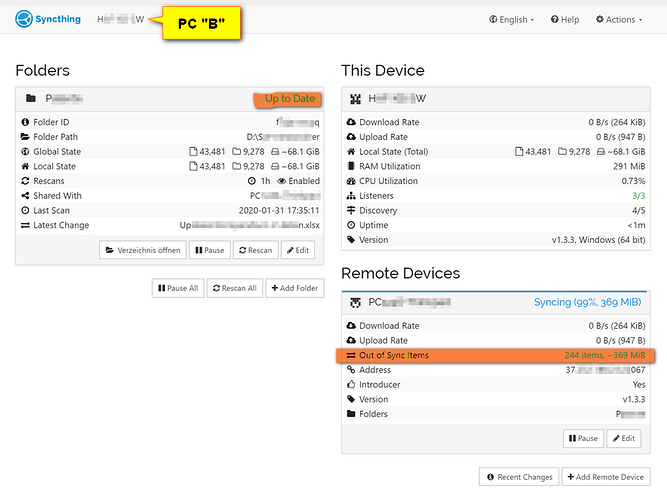Here are some screenshots.
First, PC “A”, where the folder “P…” is set up as Send Only:
OK, the folder is out of sync. I get that, since I have added/changed those 35 items on PC “B”. The items are also listed correctly when I click on the “35 items, ~190 MiB” text, and they can be overridden, remotely. All clear so far.
But then, the Remote Device H…W (this is PC “B”, where the folder “P…” is set up as Send and Receive). Syncthing lists 209 items as Out of Sync there (which allegedly have been modified by PC “B” when I click on the “209 items, ~179 MiB” text).
So why are 209 (mostly many years old) items “Out of Sync” remotely, but only 35 items “Out of Sync” locally?
Further, these 209 “Out of Sync” items have NOT been modified on PC “B”, ever. And even if they should have, I’d like to override the changes, but that does only seem to be possible for the 35 “Out of Sync” items, but not for the 209 “Out of Sync” items.
Second, PC “B”, where the folder “P…” is set up as Send and Receive:
The synced folder “B” is “Up to Date” here. But how can it be up to date when there are 244 “Out of Sync” items (or 35 “Out of Sync” items?) remotely?
The 244 Out of Sync items seem to be mostly the same as the ones listed on PC “A”, however here, they allegedly have been modified by PC “B”.
The synchronization is set up brand new between only these two devices “A” and “B”.
Can anybody make sense of this?