I can confirm that the FAQ is correct with regards to SD cards on Android. My Motorola phone had Android 10 and then was upgraded to 11 – I’ve had no issues using Syncthing with my SD card with both versions. An older Motorola phone that is pre-Android 10 could be used by Android but direct access by 3rd-party apps was complicated.
One big change starting with Android 10 (aka, “Q”) is storage security. For details, see a Google blog post from 2019: Android Q Scoped Storage: Best Practices and Updates
Starting with Android 10, Syncthing and all other Android apps by default can only access data in their individual apps directories. So in order for Syncthing to write anywhere else it has to be granted access via Android’s Storage Access Framework (SAF).
For various reasons, I encrypt individual files rather than my entire SD card so I don’t know how full disk encryption would affect Syncthing. But assuming it’s not the problem, the first thing is to see how your Samsung SM-G960F sees the SD card (in the past, Samsung has had some quirky ways of handling external storage).
Use a file manager that provides the option to copy the pathname of a directory. One of the best I’ve used is Material Files.
After granting Material Files access to your SD card, make a new directory as a test, then tap the more/hamburger icon (3 vertical dots) on the right and select “Copy path” from the menu. Here’s a screenshot:
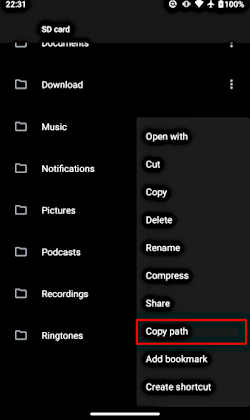
Please paste the copied pathname into a reply to this post.
(If Material Files isn’t able to access your SD card, then Syncthing won’t either.)